Selects
Selects
N2 Styles uses Selectize.js for all dropdowns by default. Refer to their documentation for a more complete list of its options and capabilities.
Initialization
Select elements with the selectize class (added by default to all selects created through the
MaterialForm select helpers) will be initialized with the
position_dropdown_within_viewport and remove_button plugins enabled automatically.
Automatic Initialization Example
%select.selectize{ placeholder: "This is the placeholder text." }
%option
%option{ value: "0" } This is the first option.
%option{ value: "1" } This is the second option.
%option{ value: "2" } This is the third option.
To avoid this and initialize a select element with selectize yourself, add the
selectize-custom-initializer class.
Manual Initialization Example
%select.my-select.selectize.selectize-custom-initializer{ placeholder: "This is the placeholder text." } %option{ value: "0" } This is the first option. %option{ value: "1" } This is the second option. %option{ value: "2" } This is the third option.$("select.my-select").selectize({ plugins: { position_dropdown_within_viewport: true, remove_button: { label: '', className: 'remove' } } });
Position Within Viewport
By default, selectize will always open downward regardless of whether there is sufficient space remaining in the
viewport for the dropdown. To have the dropdown conditionally open upward instead, enable the
position_dropdown_within_viewport plugin.
Default Example
%select.my-downward-select.selectize.selectize-custom-initializer - 100.times do |i| %option{ value: i }= i$("select.my-downward-select").selectize();
Position Within Viewport Example
%select.my-position-within-viewport-select.selectize.selectize-custom-initializer - 100.times do |i| %option{value: i}= i$("select.my-position-within-viewport-select").selectize({ plugins: { position_dropdown_within_viewport: true } });
React Select Dropdown
Continue referring to the Selectize documentation for a complete list of its options and capabilities. Keep in mind that the N2 implementation/wrapper does not implement all Selectize features.
Props for Select: Any N2-implemented Selectize setting can be passed in via a prop. The following is a list of several of the more commonly-used settings and attributes.
-
Optional:
id: String -
Optional:
name: String -
Optional:
className: String -
Optional:
disabled: Boolean -
Optional:
multiple: Boolean(defaults to false ) -
Optional:
handleChange: Functioncallback for onChange. -
Optional:
options: Array (of Array or Object)If passing arrays, the first element should be thetextand the second element should be thevalue. Passing objects allows you to define custom fields, e.g. for sorting. -
Optional:
placeholder: String -
Optional:
allowCreate: Boolean(defaults to false ) Whether the user is allowed to create new options. -
Optional:
allowEmptyOption: Boolean(defaults to false )
Select with custom sort field
import React from 'react';
import { Select } from 'n2-styles';
function SelectExample() {
const options = [
{ text: 'AAA', value: 1, sort: 0 },
{ text: 'BBB', value: 2, sort: 2 },
{ text: 'CCC', value: 3, sort: 1 },
];
const sortField = [{ field: 'sort', direction: 'asc' }];
return (
<Select
id="select-example"
sortField={sortField}
name="select-example"
options={options}
allowEmptyOption
/>
);
}
export { SelectExample };